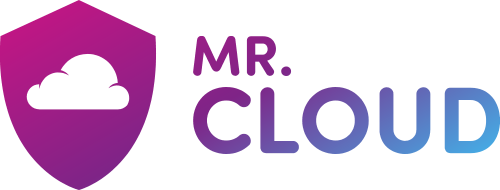To set up your e-mail account on your Android phone, please follow the below steps:
1) Locate the email app on your phone and proceed to Add an account. Fill in your email address and password and then click Next.
2) Select the account type as IMAP.
3) For the Incoming server details;
3.a) Fill in the username and password fields with your e-mail address and password.
3.b) Input the server as "mail.YourDomain.com", replacing ‘YourDomain.com’ with your actual domain name. Then, use the drop down under Security type to choose SSL/TLS (Accept all certificates). The port number should automatically update to 993. If it does not auto-populate, please enter 993 as the port number. Click Next to proceed.
4) For the Outgoing server details;
4.a) As with step 3, fill in the username and password fields with your e-mail address and password.
4.b) Input the server as "mail.YourDomain.com", replacing ‘YourDomain.com’ with your actual domain name. Then, use the drop down under Security type to choose SSL/TLS (Accept all certificates) and the port number should automatically update to 465. If it does not auto-populate, please enter 465 as the port number. Click Next to proceed.
5) You can configure the remaining settings to your liking. Once done, click Next to proceed.