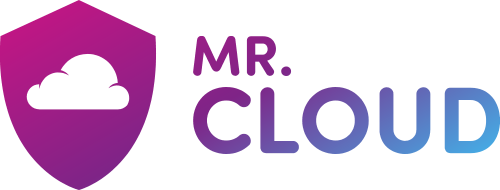- At the top of your Outlook ribbon, choose File.
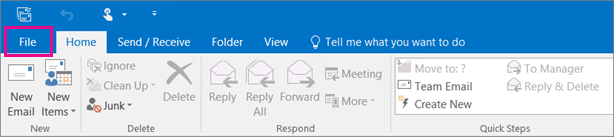
- Choose Open & Export > Import/Export.
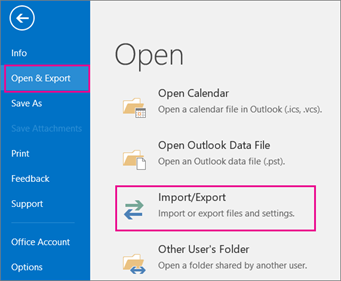
- Select Import from another program or file, and then click Next.
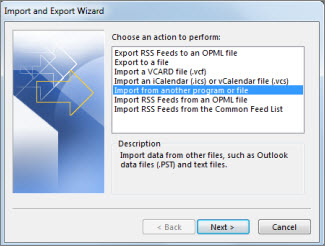
- Click Outlook Data File (.pst) > Next.
- Browse to the .pst file you want to import. Under Options, choose how you want to deal with emails and contacts, then choose Next.
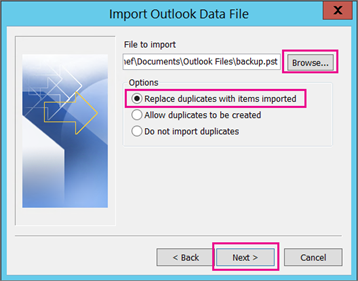
- If a password was assigned to the Outlook Data File (.pst), enter the password, and then click OK.
- Check the correct mailbox is shown under Import items into the same folder in.
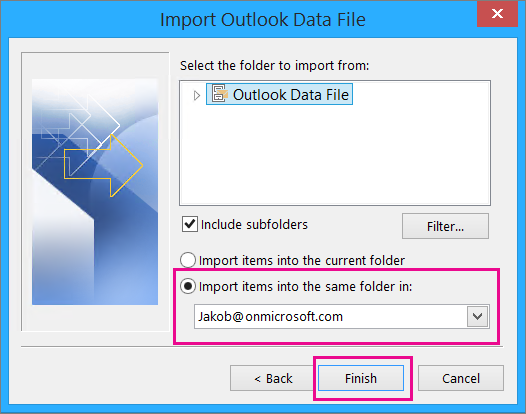
- Choose Finish. Outlook starts importing the contents of your .pst file immediately. When the progress box disappears, the import is finished.
Tip: If you want to retrieve only a few emails or contacts from an Outlook Data File (.pst), you can open the Outlook Data File, and then, in the navigation pane, drag and drop the emails and contacts from .pst file to your existing Outlook folders.