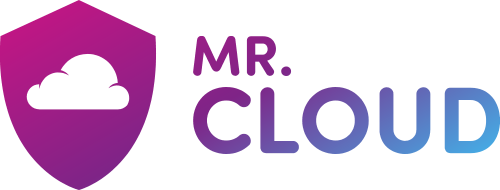If you need to enter specific values for incoming and outgoing server names, port numbers, or SSL settings, you can use Outlook's advanced setup option. You can use these instructions to add a POP or IMAP account to Outlook.
- Open Outlook and select File > Add Account.

- On the next screen, enter your email address, select Advanced options, then check the box for Let me set up my account manually and select Connect.
- Select IMAP as your account type. The dialog IMAP Account Settings will open.
- Enter the following settings:
Incoming mail
- IMAP Server: mail.yourdomain.com
- Port: 993
- Encryption method: (SSL/TLS)
Outgoing mail
- SMTP Server: mail.yourdomain.com
- Port: 587
- Encryption method: (SSL/TLS)
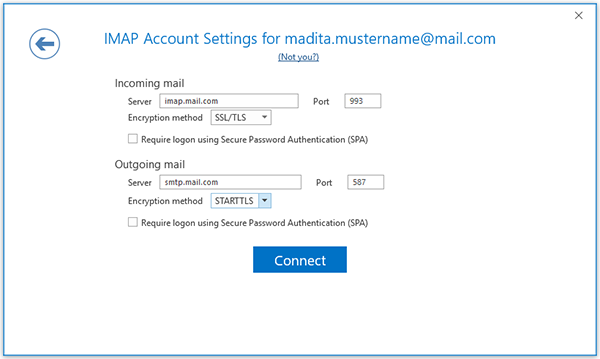
5. Enter your password and then select Connect.
6. Enter your e-mail-address and your password, check Save the password in your password list and click OK.
Outlook 2016 will now sync with your mr-cloud.co.uk account.